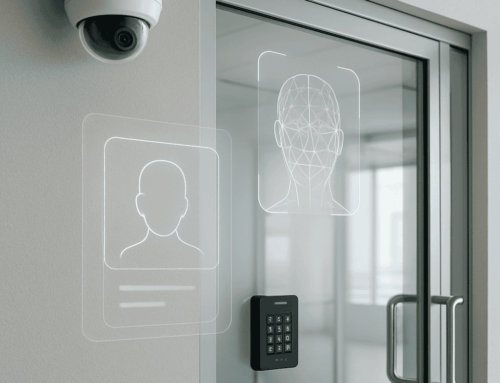How to achieve the perfect conference room setup

The key to a successful meeting is presentation. Not just a Powerpoint presentation either. You want the room to feel ready before the attendees sit down — long before the meeting starts. In today’s workplace, pandemic restrictions are pushing companies to permit remote work, and so, the conference room has gone almost entirely virtual. Even after social distancing ceases to be a daily requirement, the basic meeting room with a table and chairs will fall out of favor. On the other hand, “connected” meeting rooms will be increasingly popular, and having a smooth, full-featured setup will be non-negotiable.
Our recommendations in this article rest on two assumptions:
- You’ll be using a physical meeting room with technology infrastructure.
- You’ll have remote (virtual) participants who should not be treated as second-class citizens.
Here’s our version of a future-friendly conference room setup checklist.
Confirm you’ve booked the room.
Especially in a world where companies reduce their office footprints (thanks to their distributed workforces), the availability of the remaining conference spaces will shrink to slivers. Harmonizing schedules across time zones will complicate things even more.
Double-check you’ve booked days before.
You’ll want to book the room as early as possible and double-check the reservation for your meeting at your chosen time (watch for am/pm mixups – even seasoned pros can make this mistake).
Double-check that meeting invites went out.
Once you’ve added all the required attendees to the invite, recheck your list. Write it out on paper to help your brain see it fresh.
Check room capacity.

Blending virtual and physical attendees into one meeting raises the difficulty of this task. Which people are attending in-person? Which people are calling in through video conferencing? It’s a good idea to have a few extra chairs in the room, just in case people drop in at the last minute.
Choosing the appropriate meeting room layout
Ideally, your conference space has furniture that is easy to rearrange. Changing the physical space can help put your participants in the right mood and accommodate virtual participants. If your meeting room is small and has a fixed layout, then all you need to do is ensure there are sufficient chairs and everything is clean.
Boardroom
This is a classic arrangement with a long table running down the middle of the room. Most of the chairs sit on the long sides, with a single chair at either end or perhaps a camera and large display. This old-school layout quickly signals the hierarchy of the attendees. Usually, the most significant person sits at the table’s head, with everyone else in descending order moving away from the “head” of the table. Many meeting rooms use this layout as a default — don’t be afraid to change it up.
U-Shape
Placing the tables in a U-shape is a great way to orient the physical participants toward a presenter or screen while maintaining a collaborative atmosphere.
Square
Creating a square with the tables fosters a much more collaborative environment. You’re signaling that eye-contact matters and everyone is an equal participant. The void in the center can be used by the presenter or to create space.
Banquet
This arrangement is typical in large venues because it relies on small tables with participants seated around each table — not feasible in small rooms. It creates collaboration clusters, even if there is a single-stage and presenter that people will watch.
Classroom
You can achieve this layout with chairs that have built-in desks or set up rows of tables facing the front of the room where the stage or presentation space lives. This is useful for packing lots of people in a small room with a clear presentation focus. It also calls up the experience of being in a college or high school classroom and may not foster participation very well.
Auditorium
This is the same principle as a classroom but is used in a much larger space and can omit the desks or tables. It immediately tells your attendees where to look and what type of presentation they can expect (i.e., someone else will do all the talking, I’m just here to listen).
Refreshments available at the break
Serving food and drinks at your meeting helps with two challenges: first, hungry and thirsty people suffer from divided attention; second, people will mingle and engage on breaks when serving themselves. If your meeting is only an hour, it’s probably unnecessary, although keeping water bottles on standby is a great idea. If you’re blocking out more than two hours, refreshments are a good idea.
Don’t leave the technology to chance
Even ten years ago, when remote participation was rare, it made sense to arrive at the room ahead of time and ensure the lights, slide projector, and cables were in order. In today’s office culture, you neglect this step at your darkest peril; when a key piece of tech or software doesn’t cooperate, you’re likely to waste people’s time getting the problem solved. If you show up early, you can ask for help or initiate your plan B.
Make the WiFi password accessible.
It’s a good idea to have the guest network name and password printed on a table tent or fixed to the wall near the light switch. You can include the name of the secured network, but printing the password is a cybersecurity no-no.
Provide enough outlets.
This is a major issue in older office buildings, or if you’re filling a room to maximum capacity. Grab a couple of power strips if you’re worried, and consider bringing in smartphone charging cables just in case.
Check the display.
Whether you’re working with a TV, projector, or smartboard, it’s critical that you confirm it’s working properly and you know how to adjust the relevant settings.
Check the audio/visual system.
Does everything work as intended? Can you operate the system quickly if something goes wrong? Did someone set it up for a specific meeting need that won’t work for yours? Arrive early and test it to be sure.
Locate remotes and bring spare batteries.
It’s easy enough to keep them in your desk drawer and grab them on the way to the meeting. This simple tactic can be the saving grace of a presentation that would otherwise be rendered moot.
Test the phone.
Will anyone be dialing in from a desk or cellphone? Do you know how to operate the conference call function and join multiple dialers? Is there a special process to connect the phone to the room’s A/V system? Fill any knowledge gaps beforehand.
Test the web camera.
Test the web camera (if there is one) ahead of time. Make sure that everyone who is virtually participating has the right software and meeting information to call in at the right time.
Clarify the agenda
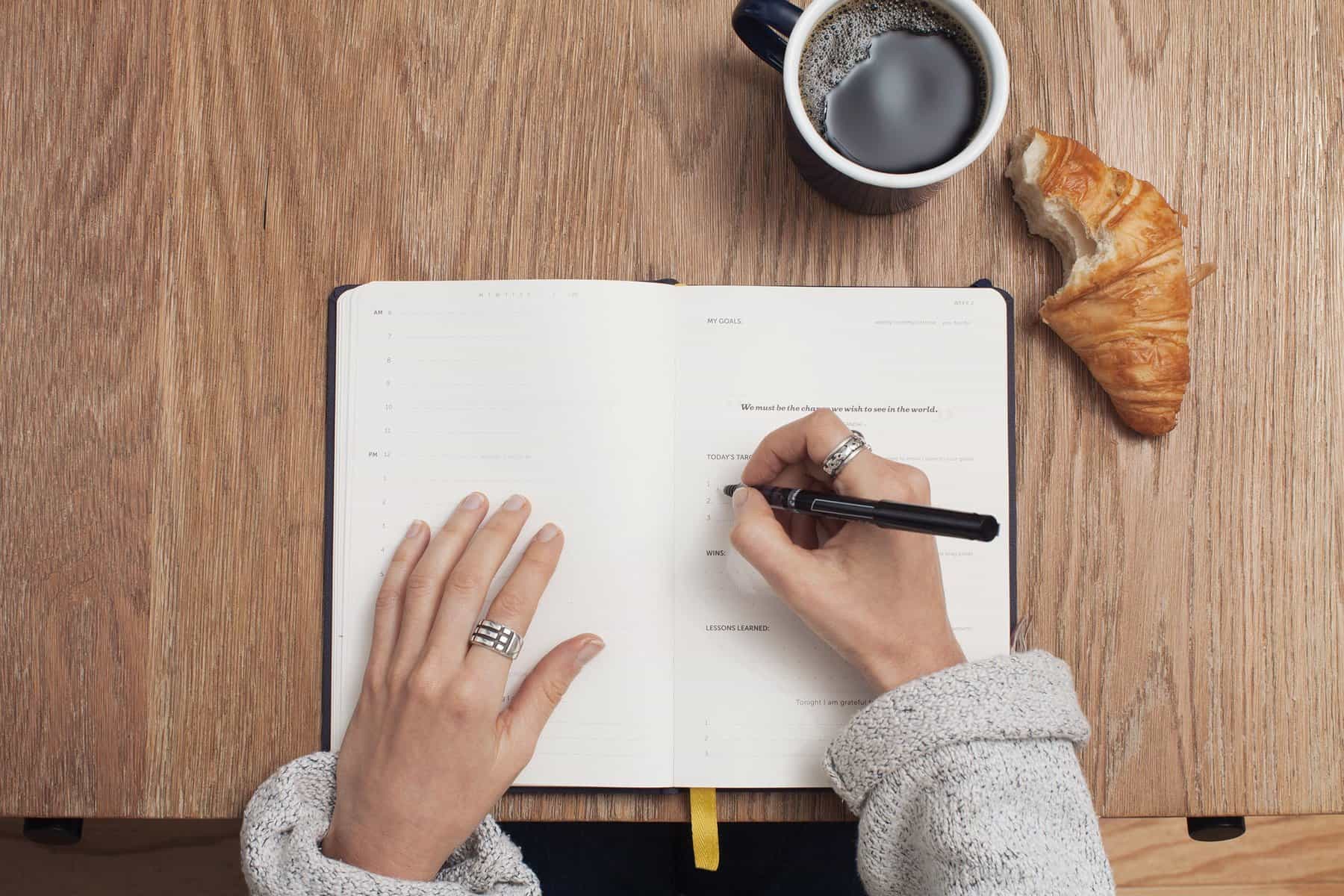
Whether you’re setting a fixed agenda or asking participants to fill it out, it’s best to send this at least a day before the meeting. That way, everyone is clear on why the meeting is worth their time and if they need to come prepared. The bigger the meeting or conference, the earlier you should send an agenda.
Provide name tags when necessary.
This is critical when bringing people together who’ve never met or who rarely interact. It short-cuts the “who are you?” conversation and lets participants engage at a deeper level. In some cases, a round of introductions is sufficient, especially when there are people calling in.
Prep and place any copies or handouts.
Sometimes paper is just better! But not if you waste valuable meeting time handing them out. Keep extra copies on standby just in case — that way, even unexpected guests can be on the same page. For virtual attendees, this step consists of attaching the digital handout to the meeting invite or emailing it ahead of time.
Provide Pens.
Keep a cup of pens on the table. Regularly check for dead or gummed up pens and replace them with fresh ones. This gives everyone the best possible chance to participate and prevents wasting time searching for spares.
Connecting to virtual meeting space
Most companies use a single video conference platform and can accommodate enough virtual participants for day-to-day operation. It’s easy to assume that because hundreds of people have the same software installed on their computer, that everyone can use it at the same time. You should confirm that your video conference software can support the number of expected attendees. Think through issues such as people dialing in from their smartphones and whether you can mute/unmute everyone as needed.
Setting up a room.
If you’re inviting a large number of people or have a special event, it may be worthwhile to create a specific virtual meeting room. Not all video conference platforms have this feature, but most do.
Double-check invites.
One of the easiest ways to make sure everybody calls into the same place is to invite them using the video conference platform itself. Usually, these invites include multiple ways to dial in and trouble-shooting instructions.
All devices are working.
If you’re working in a hybrid situation where some people are physically attending while others are virtual, it’s a good idea to ask a coworker to help you test both systems. Can online people see the room? Can you hear people who dialed in on the room’s speakers? Will online attendees need to present on the display?
Helping everyone be more successful
It doesn’t matter if you’re the main presenter or just the intern who gets asked to prep the meeting room and then go back to your desk — thorough preparation helps you look good and helps everyone make the most of their time and attention. If you’re setting up a new office or retrofitting an old one, it’s a good idea to consult with an expert to ensure you have the infrastructure and equipment for an optimal experience.
Conference Room Checklist
About i.e.Smart Systems
i.e.Smart Systems is a Houston, TX based technology integration partner that specializes in design and installation of audio/visual technology and structured cabling. For more than three decades, our team of in-house experts has partnered with business owners, architectural firms, general contractors, construction managers, real estate developers, and designers in the Houston market, to deliver reliable, scalable solutions that align with their unique goals.